Invert e Link
center and focal points desmarcados
04- Layers / New
Raster Layer / Pinte com o Gradiente formado
05- Layers / Arrange
/ Move Down
06- Layers / Merge /
Merge Visibile
07-
Effects / Image Effects / Seamless Tiling,
conforme print
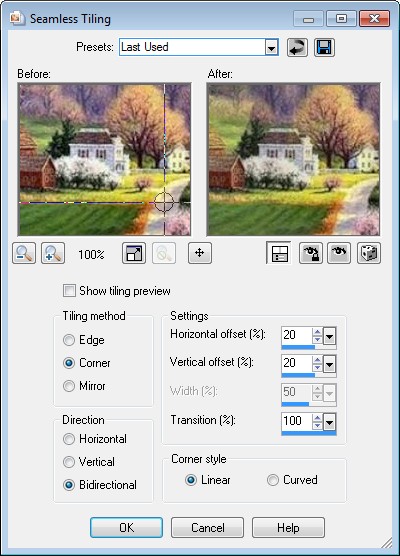
08-
Plugins / I.C.NET Software/ Filter Unlimited
/ Convolution Filters / Gaussian Blur / Radius 255
09- Effects /Plugins / Eye Candy 5 / Textures/
Weave / Satin, Tiny, Smeared
11- Paste Into Selection
Selections/ Select None
12- Blend Mode / Saturation
Blend Mode / Normal
14- Aplique a SSFrameMask127 / Invert marcado
Layers / Merge / Merge Group
15- Adjust / Sharpness / Sharpen More
16- Layers / Merge / Merge Visibile
17- Selections / Select All
Selections / Modify / Contract / 40
18- Effects / 3D Effects / Inner Bevel /
Preset Zé Filho 6, conforme print
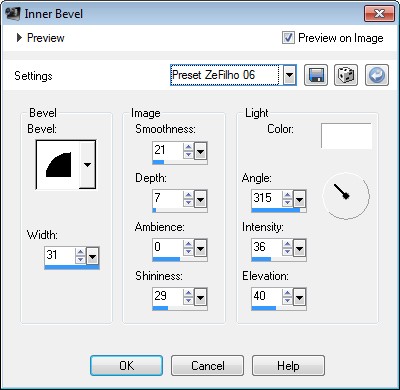
19- Effects / 3D Effects / Drop Shadow /
Horizontal e Vertical: (-4) / Opacity: 100 / Blur: 12 / Cor
preta
20- Selections /Invert
21- Effects / User Defined Filter / Glass
edges
22- Selections/ Select None
23- Layers / New Raster Layer
24- Pinte com uma cor forte e contrastante da tag
25- Aplique a Mask_&_Ildiko_kjk1a-35b / Invert desmarcado
Layers/ Merge/ Merge Group
26- Effects / 3D / Drop Shadow / Horizontal e
Vertical: 2 / Opacity: 100 / Blur :2 / Cor preta
27- Effects / User Defined Filter / Emboss_8
28- Adjust / Sharpness / Sharpen More
29- Image / Resize / 90% / Resize all layers desmarcado
30- Effects / Plug-in / Eye Candy 5 / Impact /
Extrude / Centered, Small Taper
31- Adjust / Sharpness / Sharpen More
32- Image / Add Borders / Symmetric Marcado 3
/ Cor preta
33- Image / Add borders / Symmetric marcado 40 / Qualquer para
ser selecionada
34- Com a ferramenta Magic Wand assinale essa borda
35- Escolha duas cores da tag
/
Cor escura no Foreground
/ Clara no Background
Faça um gradiente Rectangular,
conforme print, e pinte a
borda
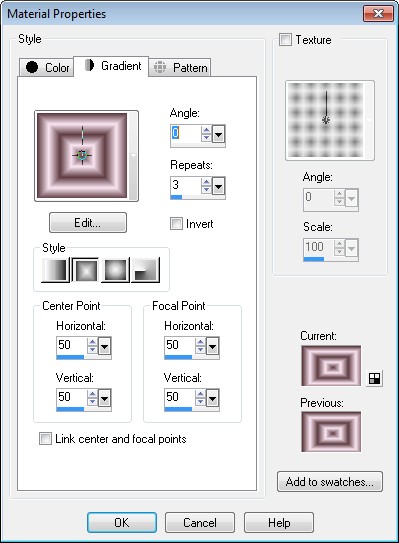
36-
Effects / Texture Effects / Texture / Fine Canvas
conforme print
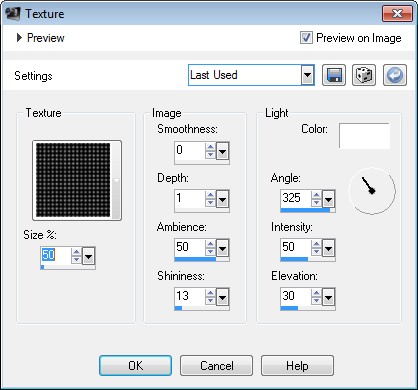
37- Adjust / Sharpness / Sharpen More
38- Selections/ Select None
39- Aplique o
tube principal / Resize se necessário / Posicione como queira
40- Effects / Plug-in Eye Candy 5 / Impact /
Perspective Shadow, Drop Shadow, Blurry
41- Image / Add Borders / Symmetric marcado 3
/ Cor preta
42- Image /
Add Borders / Symmetric marcado 3 / Qualquer cor clara da tag
43- Repita ítem 41
44- Redimensione para
Width 800 pixels
45- Assine e salve em Jpg
Outros modelos
Modelo 1

Modelo 2

Créditos:
Tag Principal:
Tube misted: paisage_tiram_886
Tube femme_vintage22_franiemargot
-
Modelo 1
Tube misted
calguismisted3d_90211
Tube principal
da net sem menção de autoria
Modelo 2
Tube Misted paysage_242_franiemargot
Tube principal da net sem menção de autoria
Tutorial criado
por Gilda Ribeiro, em 12 de setembro de 2018, sendo proibida sua
divulgação sem o prévio
consentimento da autora.

